Allama Iqbal Open University is paying sufficient attention to providing ease to the students learning process. In this regard, AIOU has recently launched a brand new online Learning Management System. This LMS system is named as Aaghi LMS Portal. This LMS portal of AIOU offers a lot of worthwhile features to enhance the learning and interaction of students with the university. Students can use Aaghi LMS Portal for submitting assignments to the aaghi LMS portal, taking day to day online lectures from their respective students, attending online workshops, accessing the digital library of Allama Iqbal Open University, and access a lot more features that can help students to improve their learning. You can know more about the features of aaghi LMS portal.
In this guide of AIOU Daily, I will explain a step by step procedure for submitting your assignments to the Aaghi LMS portal of Allama Iqbal Open University with images so students can understand how to submit assignment of AIOU on the LMS portal process easily.
Any student of Allama Iqbal Open University enrolled in Matric, FA, FSC, ICS, ICOM, BCOM, BA, BSC, BED, MA, MED, MSC, PHIL, and Ph.D. autumn and spring semester programs can follow this guide to submit their AIOU assignments to aaghi LMS portal. The procedure is the same for every program. So let’s start the guide ‘submit assignments on AIOU aaghi LMS portal’.
How to Submit Assignments on AIOU Aaghi LMS Portal
I have divided the complete method into steps so students can easily understand the guide with a better approach.
- Step 1: Create the Assignment
- Step 2: Ready the submission files
- Step 3: Login to Aaghi LMS portal
- Step 4: Select your course
- Step 5: Select the Assignment
- Step 6: Assignment Status and details
- Step 7: Add Submission
- Step 8: Upload Assignment file
- Step 9: Save Submission
- Step 10: Edit Submitted Assignments
Create the Assignment
Step 1:
The very first step is to create the assignment appropriately. You must follow the guidelines of AIOU to create your assignments properly. The guidelines include that copied assignments are not acceptable. You can read our article on creating online assignments for Allama Iqbal Open University.
Click here: how to create AIOU online assignments.
Ready the submission files
Step 2:
The second step is to make sure your assignment submission files are in an appropriate format.
Make sure to give a proper and descriptive file name to your assignment files. Your file name can be your roll number, name, subject code, assignment number, or combination. Here are some recommended examples of assignment file names.
- Asg1-0317.pdf
- 0000874598-asg2.pdf
- Usama-asg1-isl.pdf
Allama Iqbal Open University allows submitting assignments only in pdf (.PDF) format. To check your assignment file format, open the file details. If your file format is (yourFileName.pdf), then you are good to go.
Tip: You can use ‘save as’ feature in MS Word to save as pdf or you can also use online tools to convert your file to pdf format.
Login to Aaghi LMS portal
Step 3:
After preparing your assignment files, the next step is to log in to the Aaghi LMS portal. Aaghi LMS portal is accessible at aaghi aiou edu pk. (Aaghi LMS login link is also given at the end of this article).
You will see the following screen on the Aaghi login page.
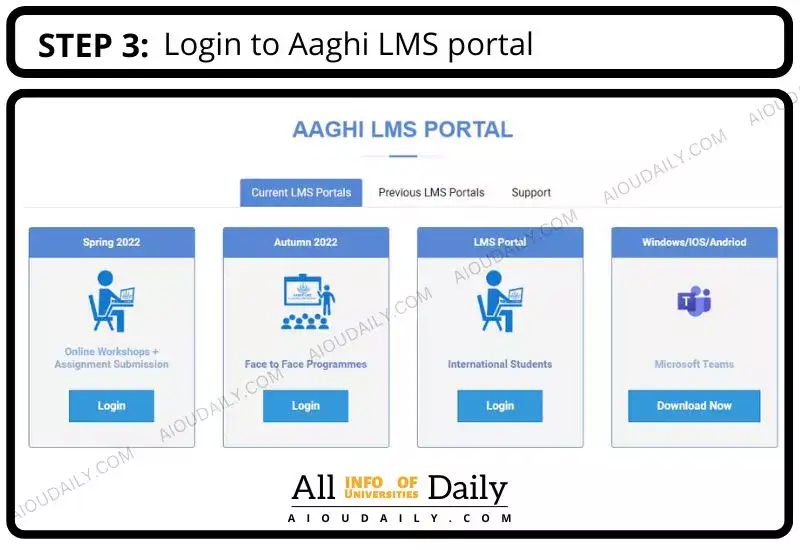
AIOU LMS login process is pretty unadorned. Students need to have their login credentials to sign in AIOU Aaghi LMS portal.
If you are facing problems while signing in or you don’t know the complete procedure to login Aaghi LMS portal then you can read our article.
Click: How to login Aaghi LMS Portal AIOU
Tag: aiou lms login
Select your course
Step 4:
Once you login to the AIOU LMS portal (aaghi aiou edu pk), your need to select the course for that you want to submit your assignment. Find the ‘My Courses’ tab in the top navigation menu as shown in the image below. If you are on a mobile device you can open the side menu and you will find the ‘My Courses’ button.
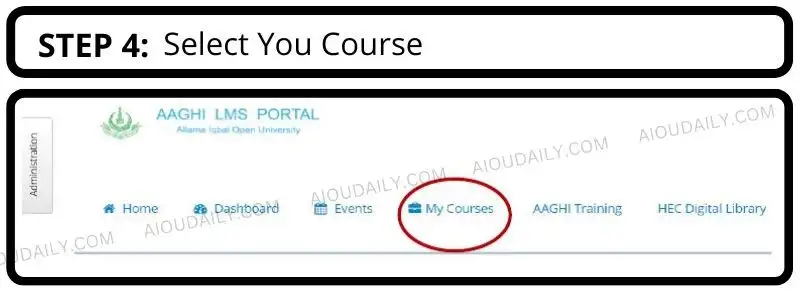
Click this ‘My Courses’ button from your mobile or laptop. Then you will find all the courses you are enrolled in. Select the course for which assignment you are submitting.
Select the Assignment
Step 5:
After selecting your required course. You will see the page shown in the picture followed. This page will ask you to select the assignment number you are submitting.
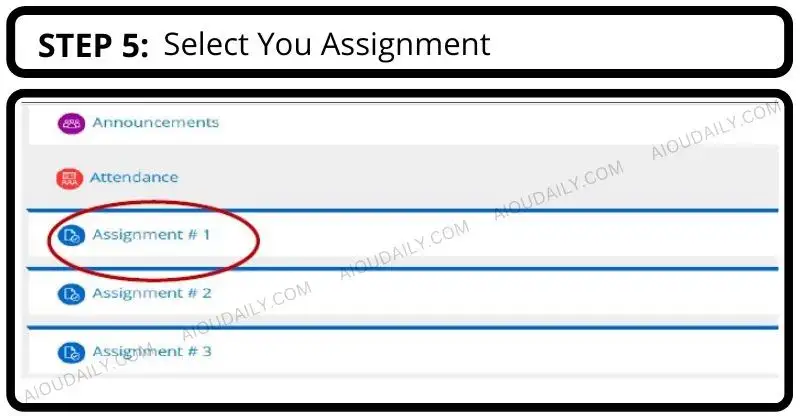
If you are submitting your first assignment then select ‘Assignment # 1’ and so on.
Assignment Status and details
Step 6:
When you select your assignment number, the next page will show you the current status and a brief detail of this particular assignment submission. This page will also be showing you the due date and the remaining time you’ve left to submit this assignment.
If you have already submitted this assignment then this page will also show you your assignment grades here. This page will be showing data as shown in the screenshot below.
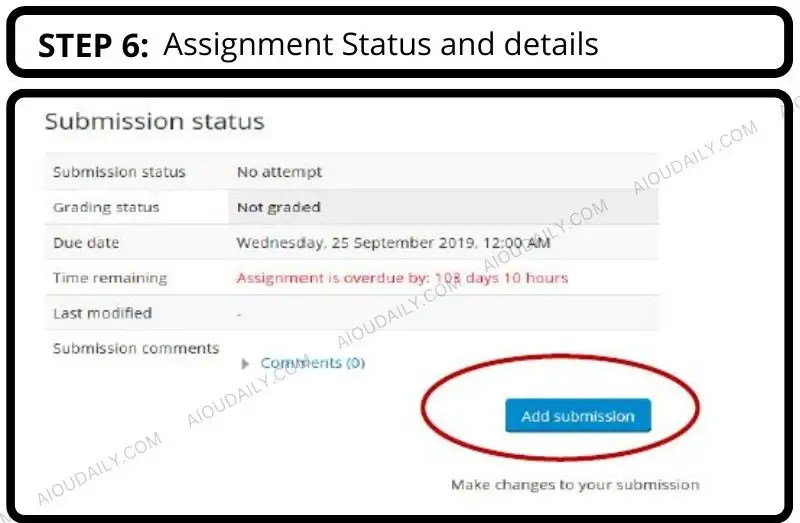
Before proceeding, you need to make sure that you have selected the right assignment number and course by checking this assignment details page. Make sure you are not submitting the wrong assignment number or course.
Add Submission
Step 7:
Click the ‘Add Submission button shown at the bottom of the assignment details page.
A new panel will open to submit assignment. If you are on a laptop or computer, you can simply drag and drop the assignment pdf file on the drop area or select the browse button to select your file.
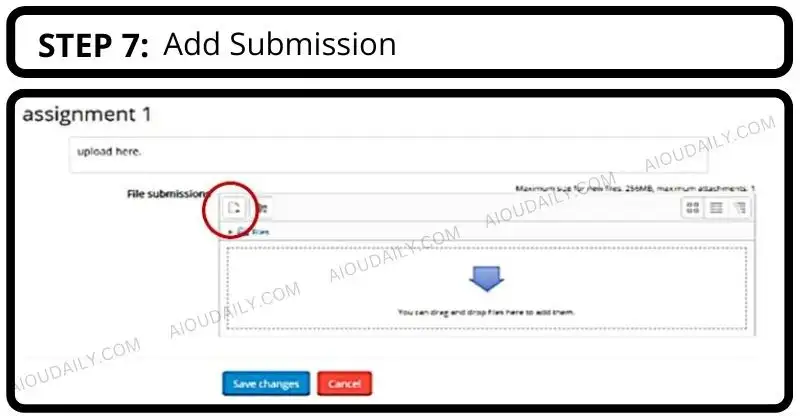
If you are on a mobile device, you need to click the upload button (or icon) and then browse files on your local storage. Select your assignment file and click ‘OK’.
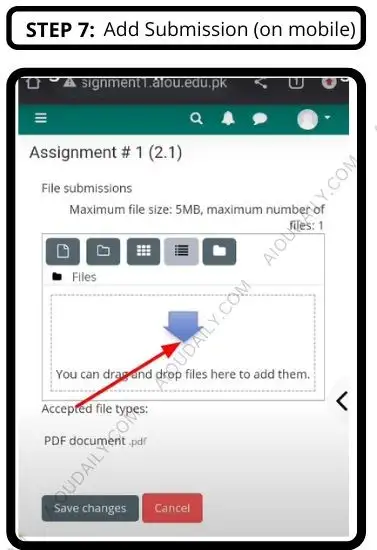
Your assignment submission file will be selected by Aaghi lms portal.
Upload Assignment file
Step 8:
To upload your selected assignment file, click the ‘Upload This File’ button as shown in the snap below.
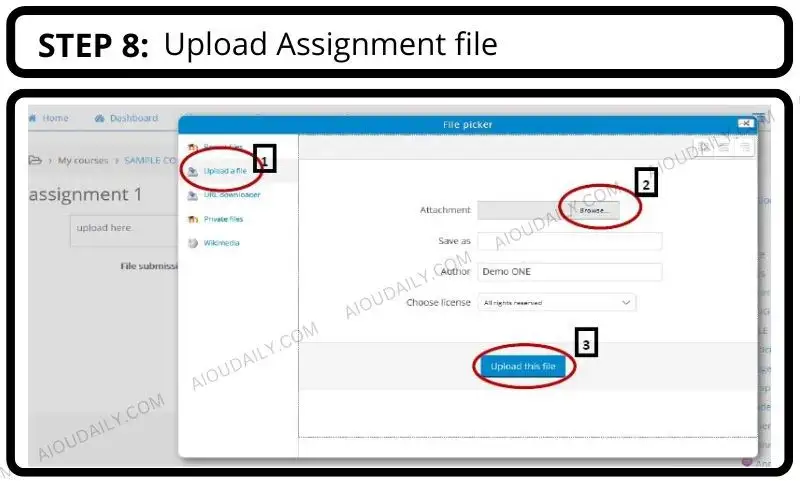
Save Submission
Step 9:
Your file is uploaded to AIOU Aaghi LMS Portal but your selection is not saved by the system. After uploading the file you will be seeing a page like shown below. You need to click the ‘Save Changes’ button in order to save the assignment on AIOU LMS.
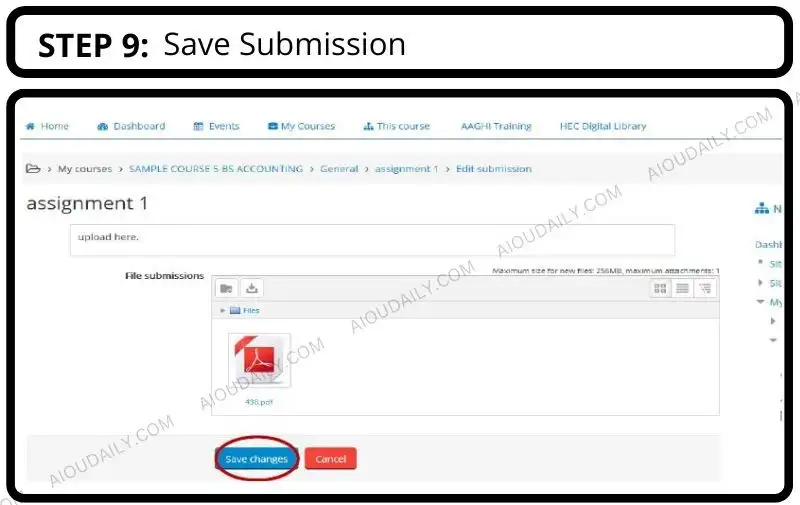
By this step, the process of submitting assignment is completed successfully. Using the same process you can submit your assignments for other courses as well. The process is also the same for Asg no 2 and Asg no 3.
Edit Submitted Assignments
Step 10:
After successfully submitting your assignment to Allama Iqbal Open University Aaghi Learning Management System, you can also change or resubmit your assignment till the deadline of the assignment.
If you want to upload an updated file of an assignment, visit the assignment details page and upload the latest submission easily. But make sure you did not miss the due date as this option is only available before the assignment due date.
Important Links
FAQs
Can I submit late assignments on Aaghi LMS Portal?
Students can not submit late assignments on Aaghi LMS online Portal as the submission is closed after the due date. Sometimes, Allama Iqbal Open University extends the assignment submission deadline so students can surely take benefit from that.
Can I submit hand written scanned pdf assignment on Aaghi Portal?
AIOU allows students to submit hand written and scanned assignments for selected course subjects. Yes, you can submit hand written assignments online on Aaghi LMS portal for these specific subjects.















